An [Input Profile] corrects color shifts in the image file. You can set and modify your input profiles using the [Profiles] tab of the ICC Profile Setup dialog.
To Open the [Profiles] tab:
-
Highlight a printer and click “Configure Printer” icon on the toolbar. This opens “Configure Printer” dialog (Figure 1).
-
In the [Quick Sets] tab, click [Edit] button. This opens “Edit Quick Set” dialog (Figure 2).
- Click the Change Profiles button. This opens the ICC Profile Setup dialog.
- Click the Profiles tab (Figure 1).
You can set the profile for the following options by clicking the drop-down arrow and selecting the profile you want to use. Depending on your image type, some options may not be available.
- CMYK Image
- CMYK Vector
- RGB Image
- RGB Vector
- Custom Image
Related Topics
- ICC Profiles
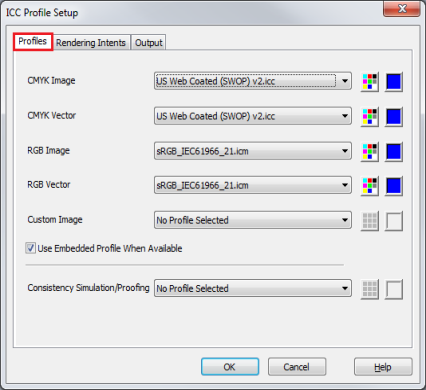 Figure 1
Figure 1
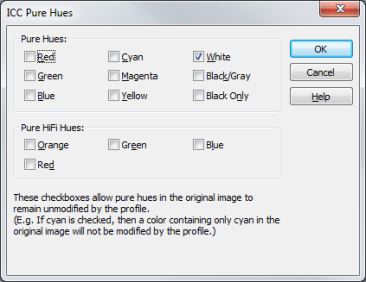
Figure 2
 Use Embedded rendering Intent When Available
Use Embedded rendering Intent When Available